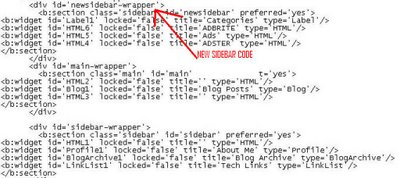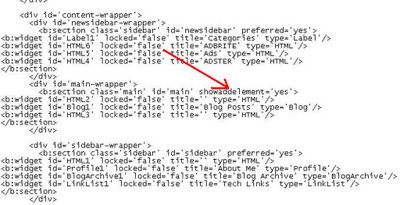With the growing interest in blogging as a means of online promotion and branding, a lot of marketers are starting blogs to promote their opinions, products, books and services.
But a blog is like a website. "Write and they will come" isn't exactly a magic formula to bring in traffic by the boatload.
If you need to promote your website in order to build traffic to it, you need to promote your blog as well.
Here are some ways you can become a well-read and influential blogger.
1. Write Posts That People Will Want To Read
This should be common sense, but many marketers tend to forget that their readers are real people and that you need to use the principles of online copywriting to make your headlines and copy interesting to your readers.
If you write posts that people enjoy reading, they will reward you by returning to your blog regularly.
Make your posts conversational, pithy and topical. Keep them short and stick to one topic per post.
Write often and regularly so that both readers and search engines visit your blog more often.
2. Optimize Your Posts for Search Engines
I cover this topic in detail in my article on "Search Engine Optimization For Blogs" http://www.blog-maniac.com/blog-seo.htm
But here are the most important rules to follow to get your posts listed for keywords of your choice.
* Make sure your blog URL contains the primary keyword you want to optimize for
* Use your primary keywords in the title of your post
* Use your secondary keywords in the body of your post
* Use your keywords in the anchor text of links in the body of your posts
3. Submit Your Blog and RSS Feed To Directories
If you publish a blog you should submit your blog and RSS feed to big directories like Yahoo and Dmoz, as well as the numerous blog directories and search engines.
Here is the best list I've found of places to submit your feed or blog, compiled by Luigi Canali De Rossi, who writes under the pseudonym Robin Good.
Best Blog Directory And RSS Submission Sites http://www.masternewmedia.org/rss/top55/
Another list of sites to submit your Blog. http://www.rss-specifications.com/rss-submission.htm
4. Ping The Blog Services
There are a number of services designed specifically for tracking and connecting blogs. By sending a small ping to each service you let them know you've updated your blog so they can come check you out.
Bookmark the Ping-O-Matic ping results page so you can visit it and quickly ping a number of services with a single click.
http://pingomatic.com
5. Build Links To Your Blog
I recommend the methods here as the best ways to get links pointing to your blog
* Link to your blog from each page on your main website
* Trackback to other blogs in your posts
* Post legitimate comments on other blogs with related topics
* Offer to exchange links with other similarly themed blogs and websites
6. Edit Your Blog Posts Into Articles
One of the best methods for promoting your website is to write articles and submit them to article directories.
The suggestion for extending this to edit your blog posts into articles and submit them to directories came from the coach at "Explode Blog Traffic" who also has other noteworthy suggestions at his blog here. http://bloghit.blogspot.com/2004/11/how-to-explode-blog-traffic.html
You'll find an extensive list of article directories here http://ebizwhiz-publishing.com/write-articles/submit-articles.htm
7. Create Buzz About Your Blog
Creating a buzz about your blog posts and topic in the local and online media will give your marketing a viral component.
* Create a controversy around your blog or it's topic.
* Distribute bumper stickers or other merchandise with your blog's URL and tagline.
* Write a press release about something newsworthy and tie it in with your blog topic.
8. Capture Subscribers By Email
It may seem strange for a blogger to send out updates by email, but email is still the #1 choice of most people who want to receive news and information.
Using a free service like Bloglet to manage your subscriptions is easy and it allows your subscribers to manage all their subscriptions from one interface. http://www.bloglet.com
However, if you want more control over your list and don't mind mailing out the updates yourself, you can use an autoresponder system to capture and follow-up with subscribers.
RSS responder is a new script that allows you to keep in touch and follow-up with your subscribers without the hassle of email. http://ebizwhiz-publishing.com/rssresponder.htm
These tips should give you a good start to building your blog traffic.
Priya Shah is a partner in the search engine marketing firm, SEO & More http://www.seoandmore.com Request the whitepaper Boost Your Search Engine Visibility With Blogs And RSS http://www.seoandmore.com/blogs-rss/
Submitted by Priya Shah
Read More...
Summary only...
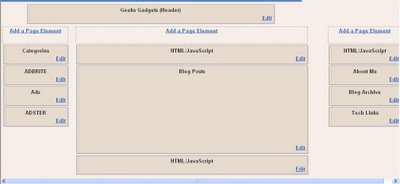 all of them who are using blogger beta templates have been trying to get three column templates and also tried to add javascript widgets above and below post.Here i will tell you the step to hack blogger beta to get three column templates and also to add widgets were ever you want.
all of them who are using blogger beta templates have been trying to get three column templates and also tried to add javascript widgets above and below post.Here i will tell you the step to hack blogger beta to get three column templates and also to add widgets were ever you want.